SharePlay is a feature introduced by Apple that allows users to have a more interactive and shared experience during FaceTime calls on their Apple devices. This feature enhances the way people connect and enjoy entertainment together, even when they’re apart. To turn off Share Play on your iPhone, follow these steps:
How to turn off Share Play on your iPhone
- Open Settings: Go to “Settings” icon your iPhone’s home screen.
- Go to FaceTime Settings: Scroll down and tap on “FaceTime” to access its settings.

- Access SharePlay Settings: Inside the FaceTime settings, look for the “SharePlay” option.
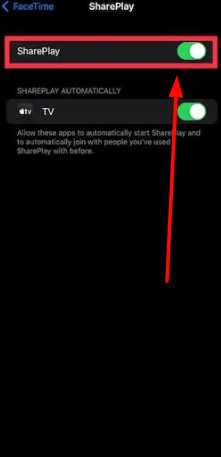
- Turn Off SharePlay: You will see a toggle next to SharePlay. If it’s green, it means SharePlay is enabled. Click on the toggle to turn it off. When it’s off, the toggle will turn grey.
Once SharePlay is turned off, you won’t be able to start or join a SharePlay session in FaceTime calls. If you change your mind and want to use SharePlay again, you can simply go back to the same settings and toggle it on.
Please note that the availability of SharePlay and its settings might vary based on your iOS version, so make sure your device is updated to the latest iOS version to access the most current features.
Here’s a rundown of what SharePlay offers
- Watch Together: SharePlay allows users to watch movies or TV shows in sync with each other during a FaceTime call. This means you can play, pause, rewind, or fast forward, and these actions will be mirrored on both ends, allowing for a synchronized viewing experience.
- Listen Together: Similar to watching together, SharePlay lets users listen to music in sync. You can share songs, albums, or playlists from Apple Music, and both parties can enjoy the same music at the same time.
- Screen Sharing: With SharePlay, you can share your screen with others on the call. This is useful for browsing photos, surfing the web, or showing a document during a FaceTime call.
- Shared Playback Controls: Everyone on the call has shared playback controls, allowing any participant to play, pause, or jump to the next item.
- Volume Controls: When using SharePlay, the system automatically adjusts the volume of the movie, TV show, or song and your FaceTime call, so you can hear both your friends and the media.
- Smart Volume: When someone speaks, the volume of the shared content automatically lowers so you can hear the person.
- Picture in Picture: You can see the person you’re FaceTiming with in a small window, allowing you to watch your friends’ reactions while watching or listening to the shared content.
- App Integration: SharePlay works with apps that support it. Developers can integrate SharePlay into their apps to allow users to have shared experiences within their apps.
- Compatibility and Availability: SharePlay is available on iPhones, iPads, and Macs with the latest operating system updates. It’s important to note that everyone in the FaceTime call needs to have access to the content (like a subscription to Apple Music or a streaming service) to fully participate.
SharePlay significantly enhances the group experience in FaceTime, making it more than just a video calling service by integrating elements of shared entertainment and activities.


