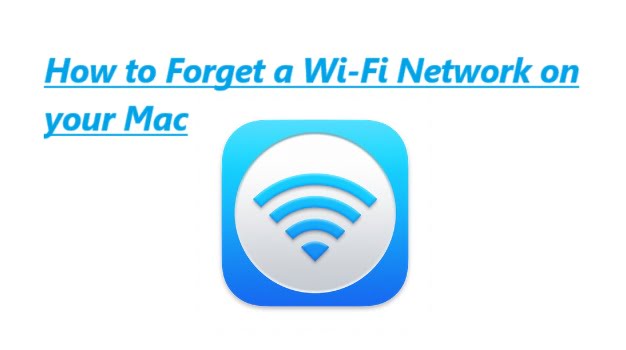Forgetting a Wi-Fi network on your Mac is useful when you want to remove a saved network’s credentials or stop your Mac from automatically connecting to that network. Here’s how to forget a Wi-Fi network on mac:
Method 1: Using Network Preferences
- Click on open the Apple menu.
- Select “System Preferences” from menu.
- In System Preferences window, click on “Network.”
- In the Network window, you’ll see a list of available network connections on the left side. Select “Wi-Fi” from the list.
- In the Wi-Fi settings, you’ll see a list of preferred networks in the right pane. These are the networks your Mac has connected to in the past.
- Locate the Wi-Fi network that you want to forget and select it by clicking on it once to highlight it.
- Click the minus (-) button below the list of preferred networks.

8. A confirmation dialog will appear asking if you’re sure you want to forget the network. Click “Remove” to confirm.
The selected Wi-Fi network is now forgotten, and your Mac won’t automatically connect to it in the future. If you ever need to connect to that network again, you’ll need to re-enter the network’s password.
Method 2: Using the Wi-Fi Menu
- Click on the Wi-Fi icon in the menu bar at the top-right corner of your screen.
- From the drop-down menu, you’ll see a list of available Wi-Fi networks. At the bottom of the list, click on “Open Network Preferences.”
- This will open the Network preferences window with the Wi-Fi section selected.
- Follow steps 5 to 8 from the previous method to forget the Wi-Fi network.
After following either of these methods, the Wi-Fi network you selected will be removed from your Mac’s list of preferred networks, and it won’t automatically connect to that network anymore. If you ever want to connect to the network again, you’ll need to re-enter the Wi-Fi password when prompted.