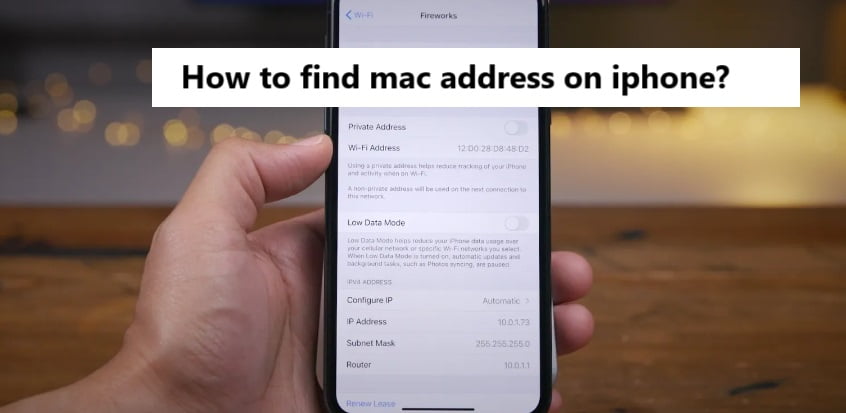Every device hooked up with the internet that has an exceptional MAC address furthermore to the IP address. Media Access Control address (MAC) is an ideal identifier added to the Network Interface Controller (NIC). MAC address is generally six groups of hexadecimal digits divided by hyphens or colons or without a separator. However, the device manufacturer allocates the MAC address. It is also known as a burned-in address, Ethernet hardware address, hardware address, and physical address with internet. It is usually in workplaces and universities, they request you for the MAC address to confine access to certain WiFi networks within the range. Those reliable network admins can find your taken iOS any device with its MAC address when it is linked to their network. For different reasons, one should understand the MAC address. If you aren’t sure of coming across it, then check out this section to know how to find MAC address on iPhone/iPad.
How to Find MAC Address on iPhone/iPad?
As iPhone and iPad has the same user-interface, and the methods to find MAC Address on either of them is the same.
(1). Launch Settings app from the apps section.
(2). Tap the General amongst the list of options.
(3). From the next screen, click on About.

(4). Search for Wi-Fi Address and it holds the MAC address.
To Conclude
It is very easy to find the MAC address of your iPhone or iPad. Thus, you can recognize the hardware manufacturer or limit access to the WiFi networks. This procedure is the identical on all iPhone models like iPhone 11, 13, 14, 15 Pro Max etc till date. Furthermore, if you would like to change the MAC address, there are no steps to do it unless you jailbreak your iPhone. As the MAC address comes attached with the hardware.