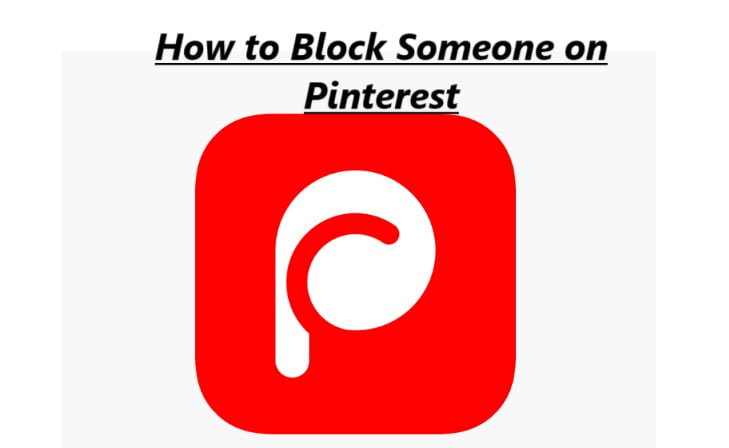You can block and unblock any user on Pinterest allows who posts wrong contents. The blocked person will be unidentified your post. Let’s know how to block someone on Pinterest
How to Block Someone on Pinterest?
(1) Access to the Pinterest app on your device.
(2) Next, visit a Profile icon displayed on the top right side of the screen.
(3) After that, start searching for the person name or profile who you want to block.
(4) Then, choose the user from the search result and visit that person’s profile.
(5) Tap on Block button.
(6) The pop-up window is seen on the screen, then, hit on block and then enter OK to confirm.
Now, you successfully blocked the Pinterest person.
Steps to Block A Business account on Pinterest
(1) Access to the Pinterest app on your device.
(2) Visit profile and search for the business account which to block.
(3) Choose the business account and tap on the profile.
(4) Go to three dots icon and then enter Block option.
(5) Choose Block from the pop-up window to confirm.
Now you successfully blocked the business account on Pinterest.
Steps to Unblock a Pinterest Account
(1) Go to Pinterest app and visit on your Profile.
(2) Go to the profile of a person who you to unblock.
(3) Choose Unblock to delete that user from your blocked list.
How to do Architecture on Pinterest
Creating an architecture board on Pinterest is a great way to collect and organize ideas, inspiration, and images related to architecture and interior design. Here’s a step-by-step guide on how to do it:
- Create a Pinterest Account: If you don’t already have one, sign up for a Pinterest account. You can do this by visiting the Pinterest website or downloading the Pinterest app on your mobile device.
- Set Up Your Profile: Customize your profile by adding a profile picture and a brief description of yourself.
- Create a New Board: To create an architecture board, click on your profile picture at the top right corner of the Pinterest homepage and select “Your profile.” Then, click on the “Boards” tab and click the “+ Create board” button.
- Name Your Board: Give your board a descriptive name that reflects its content, such as “Architecture Inspiration” or “Interior Design Ideas.”
- Choose a Category: Select a category for your board. In this case, you can choose “Home decor” or “Architecture & Interiors” to make it easier for others to discover your board.
- Set the Privacy Settings: Decide whether you want your board to be public, secret, or visible to specific people.
- Start Pinning: Now, it’s time to start pinning images and ideas related to architecture and interior design to your board. Here’s how to do it:
- Use the Pinterest search bar to find images related to architecture, interior design, home decor, and any other topics you’re interested in.
- When you find an image you like, click on it to view the larger version.
- Click the “Save” button (it looks like a bookmark) on the image.
- Select your architecture board from the list of boards or create a new one if you haven’t already.
- Organize Your Pins: As you continue to pin images, you can organize them into sections within your board. To create sections, click on the “Add section” button within your board.
- Follow Other Architecture Boards: To discover more inspiration, follow other Pinterest users who share architecture and design content. You can search for relevant boards or follow users who have similar interests.
- Engage with the Pinterest Community: Interact with other Pinterest users by liking, commenting on, and sharing pins that inspire you. This can help you connect with like-minded individuals and discover even more ideas.
- Keep Pinning and Updating: Continue to add new pins to your architecture board over time. Pinterest is a dynamic platform, so regularly updating your board with fresh content will keep it engaging and relevant.
That’s it! You’ve now created an architecture board on Pinterest where you can collect and share your favorite architecture and interior design ideas. Enjoy curating and exploring beautiful images and design inspiration.
Our Opinion
Once you block someone’s profile is on Pinterest, they will never get any notification and cannot pin your posts. If they try to communicate with your post, you will get the notification. You are not able to visit the blocked person contents and posts too.